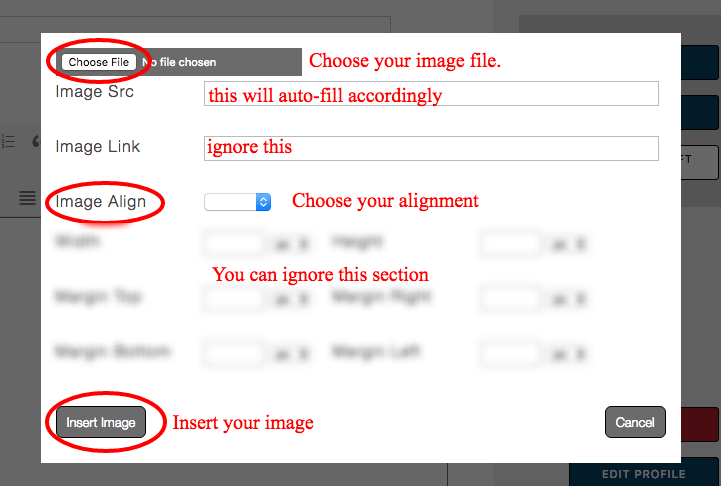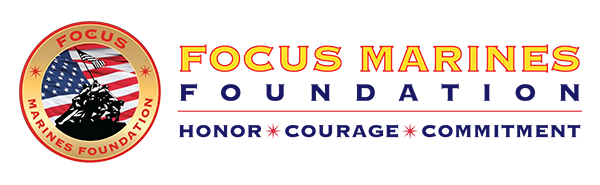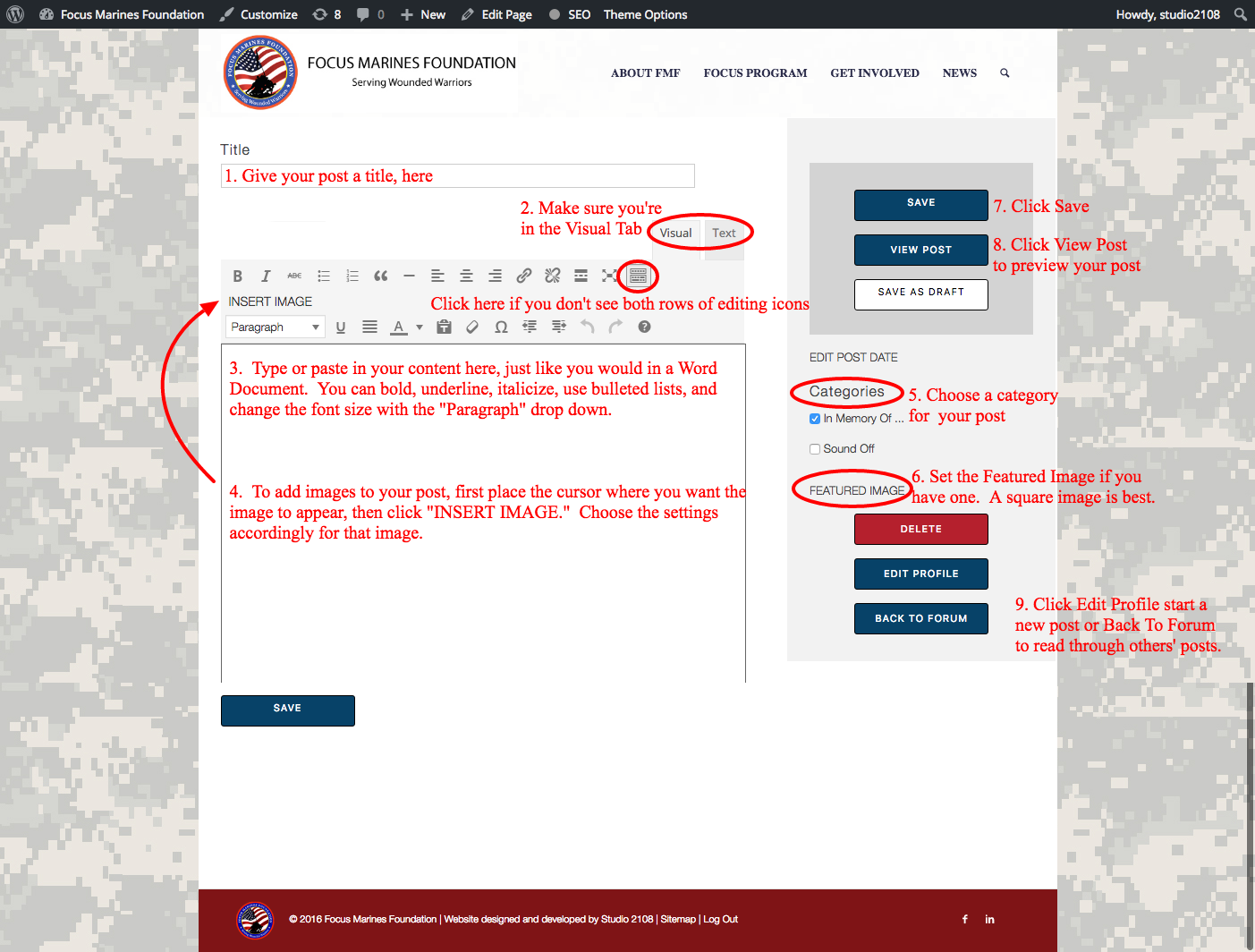Click to enlarge, or scroll down for written directions.
To Create A New Post
From any page, go to the right sidebar, in the Actions section, and click “Post a Tribute” or “Sound Off.” Then:
- Give your post a title.
- Make sure you’re in the “Visual” tab. Your editing icons should look similar to a Word Document. The “Text” tab is for HTML entry, so you shouldn’t need that. Note: If you only see one row of editing icons even when you’re in the Visual Tab, click the last icon in the first row (Toolbar Toggle) to reveal all editing icons.
- Type or paste in the main content of your post. Since this is very similar to a Word Document, you can bold, italicize, underline, make bulleted lists, etc.
- If you want to add images to your content:
- Place your cursor at the beginning of the line where you want the image to appear. Even if you want the image to be right aligned, place the cursor at the far left.
- Click “INSERT IMAGE”.
- Click Browse to select an image from your computer (see screenshot below).
- You can ignore Image Link, Widths, and Margins. However DO set the Image Alignment. Generally you should choose left right or center.
- Click Insert Image
- Once the image is inserted, you can continue to edit it by clicking on the image. To resize, you can drag the corners of the image to make it smaller (we do not recommend dragging to make it larger, as it will become grainy). You can also change the alignment.
- On the right side of the page, check the category of the type of post you’re writing.
- Click Featured Image to add the thumbnail image that will appear on the main Focus Graduate Forum feed of all posts. If you do not have a featured image, that’s ok, we’ll use a default image that matches your category.
- Click the Save button when you’re finished editing (or Save as Draft if you need to come back to the post later)
- Click View Post to see what your post will look like once it is approved by FOCUS administrators.
- You’re Finished! You can click Edit Profile to get to the list of all your posts, or Back to Forum to see all published posts.